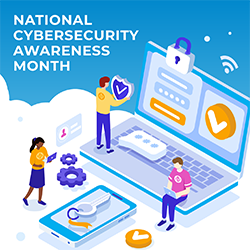
In 2019, using a secure internet network is more important than ever. Cybercriminals continually find new ways to gain access to personal information they later use or sell to others. If you’re not protected, your privacy is at risk.
In theory, a Virtual Private Network (VPN) is a good way to protect your privacy through encryption and a masked IP address. However, a VPN will only protect your privacy if it’s set up and working correctly.
Related: During Cybersecurity Month 2019, we offer you the free Oct. 23 webinar “Lessons Learned from Snowden’s former NSA boss: Strategies to protect your data.” Sign up now and get bonus content of three exclusive articles!
Do you know if your VPN works as promised?
Review this top 10 list of available VPN services to compare features, benefits, and security promises. Most VPN services come with a free trial so you can test it out before you commit to a plan. Most also offer multiple pricing plans so you don’t get stuck paying for services you won’t use.
Don’t be afraid to sign up for a free trial from multiple services, but don’t take your free trial for granted. Use that time to run some tests to make sure the service delivers on its promises.
Why you need to test your VPN service before you pay up
When testing a VPN service, the main thing you want to find out is if your VPN is leaking your IP address. After all, a VPN is designed to mask your real IP address. Some people just want to hide their true location while others want to access location-restricted content online. Either way, if your IP address is being leaked, you have no privacy.
According to Life Hacker, a recently discovered security flaw allows remote sites to exploit the Web Real Time Communication (WebRTC) feature inherent to most browsers. The exploit will reveal a user’s real IP address even while connected to a VPN.
The WebRTC exploit works when someone sends a STUN request that returns the local IP address of a user in Javascript. STUN requests are sent outside the normal XMLHttpRequest, making them invisible in the developer console and standard privacy protection plugins won’t block them.
Some streaming media providers ban VPN users
In addition to privacy concerns regarding leaked IP addresses, if you’re using a VPN to access streaming media in other countries, running a test will ensure you don’t waste your money. Services including Hulu, Netflix, and Spotify are working on identifying VPN users to deny access to content. Some already have.
How to test a VPN
The best way to test a VPN to see if it performs as advertised is to get your actual IP address, log in to your VPN and connect to your preferred server, and then go check your IP address again to see if it’s the one you selected. If your IP matches your VPN server, then your VPN is not leaking your IP address and is functioning as it should.
Next, perform a WebRTC leak test to make sure your public IP address picked up by the test is your VPN server’s IP address. If your public IP matches your VPN’s IP, your privacy is protected and your VPN is working. If your public IP matches your actual IP address, you need some extra protection.
Remember that VPNs are not responsible for a WebRTC leak – it’s your browser. The only way to prevent this leak is to disable WebRTC in your browser. If you’re using Chrome, Opera, or Firefox, WebRTC is enabled by default.
To disable WebRTC:
For Chrome and Opera, install the ScriptSafe extension. You might be surprised to learn you can install Chrome extensions on Opera.
For Firefox, you can install the addons Disable WebRTC or NoScript, but if you don’t want to be weighed down by addons, follow these simple instructions:
- Open a new tab and type ‘about:config’ into the address bar without the quotes. Hit enter.
- Find the setting called ‘media.peerconnection.enabled’ and set this to false.
Once you’ve disabled WebRTC, go back to the WebRTC leak test to verify it has been disabled.
Take your security one step further by installing your VPN at the router level
While installing a VPN on your router won’t replace the need to disable WebRTC in your browser, it is a good idea for other reasons. For example, all of your IoT connected devices (smart appliances, smartphones, game consoles) will be protected with encryption.
For more information about setting up your VPN on your router, check out this tutorial from techradar.
Security isn’t perfect, but choose your VPN wisely
Don’t choose a service based on price or popularity. Although no VPN is infallible, choose the service that passes the tests outlined in this article for the best privacy protection.